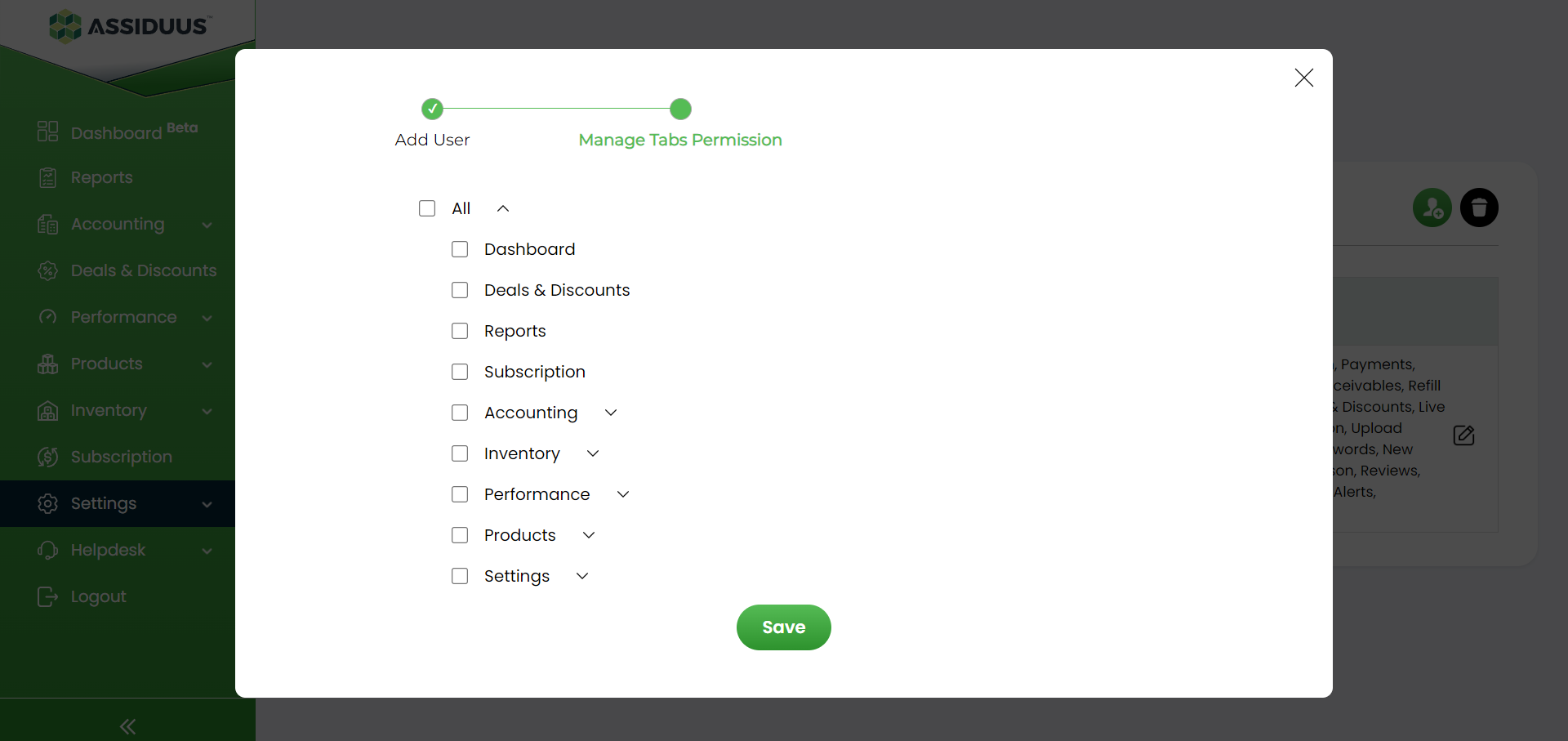Settings - Manage Users
Manage Users
The Manage Users section allows you to add or remove people from your dashboard account with specific permissions.
Follow these steps to manage users:
- Access the SETTING section of your account.
- Locate and click on the "Manage Users" option.
- To add a new user, click on the "Add User" button (Icon) and fill in the required information, including their full name, email address, countries, brands and assigned permissions.
- To remove a user, find the user you wish to remove from the list and click on the corresponding "Delete" button (Icon).
- Confirm any prompts or dialog boxes to finalise the addition or removal of users.

Adding a New User
Click the "Add User" button to add a new user.
You will be prompted to fill in the following details for the new user:
- Email address
- Full name
- Country
- Brand
After filling in the required details, click on the "Create User" button.
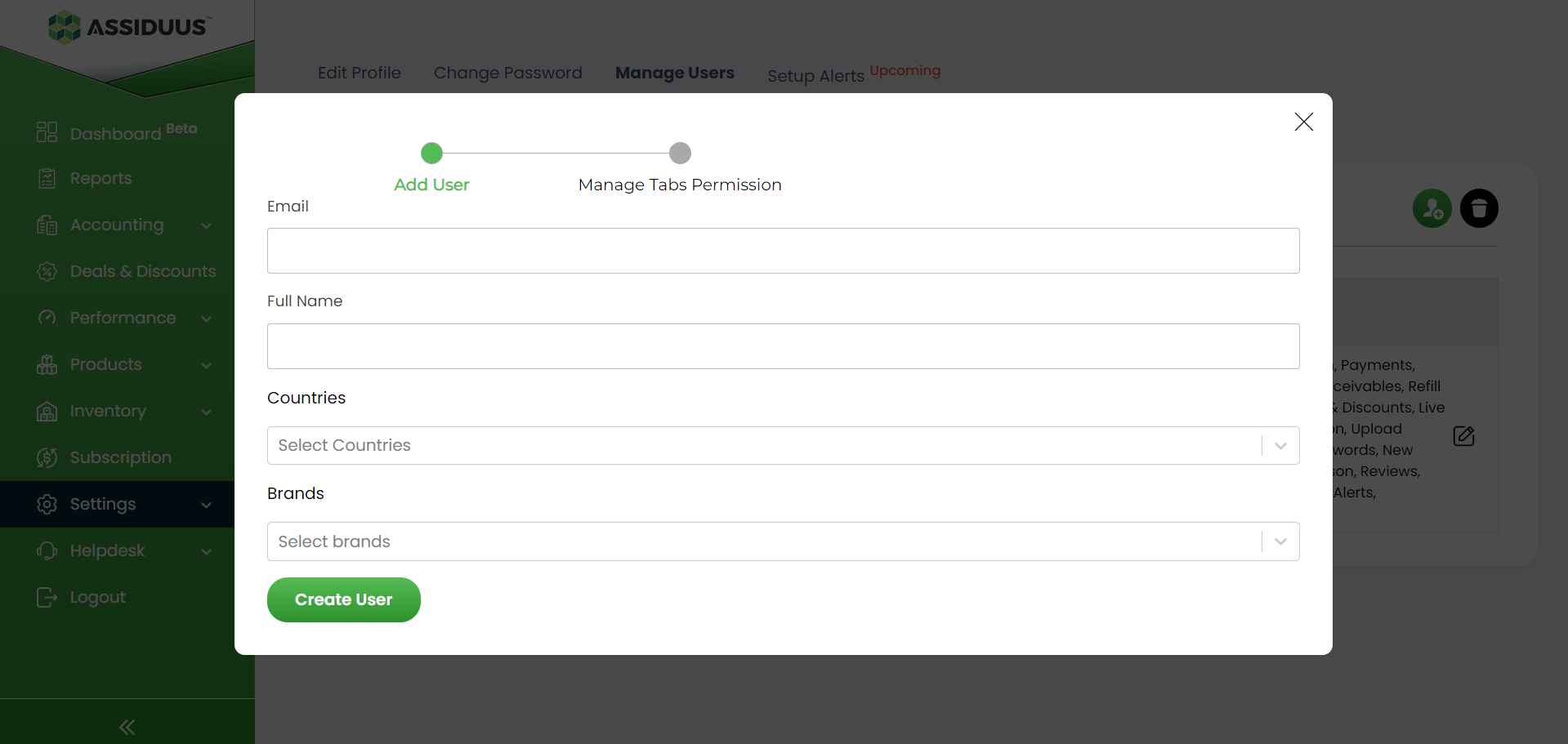
Managing Tabs Permissions
After creating a user.
you can see a list of tabs related to the dashboard in Manage Tabs Permission.
To grant or revoke access to specific tabs, check or uncheck the corresponding checkboxes next to the tabs you want to modify.
Ensure the user has access only to the tabs they need for their role.
To save the changes, click the "Save" button.
This feature allows you to control access and tailor user permissions according to their roles and responsibilities.