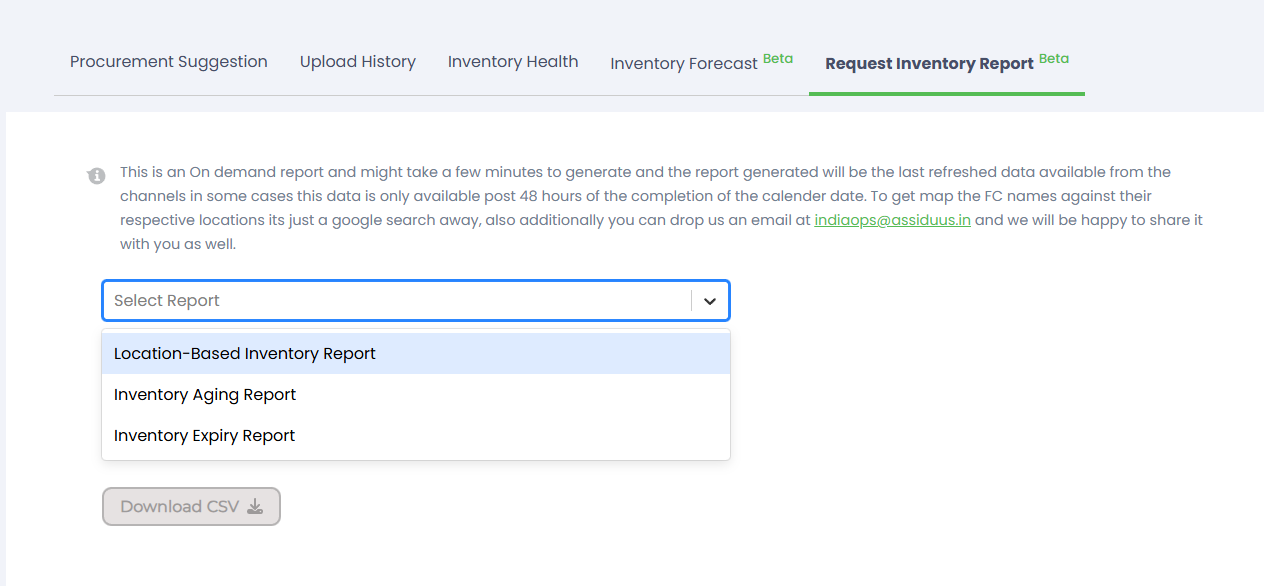Inventory - Request Inventory Report
Request Inventory Report:
The Request Inventory Report section allows you to generate and download detailed inventory reports based on the most recent data available from each location or channel. It helps you access accurate, brand-specific inventory insights whenever needed. Follow these steps
- Log in to your account.
- Navigate to the sidebar on the left-hand side of the dashboard.
- Go to the “Inventory” menu.
- Select the “Request Inventory Report” tab at the top.
- Select the Report Type from the Select Report dropdown.
- Choose the Brand(s) you want the report for using the Select Brand(s) dropdown.
- Select marketplace from marketplace dropdown.
- Click Download CSV to generate and download the selected inventory report.
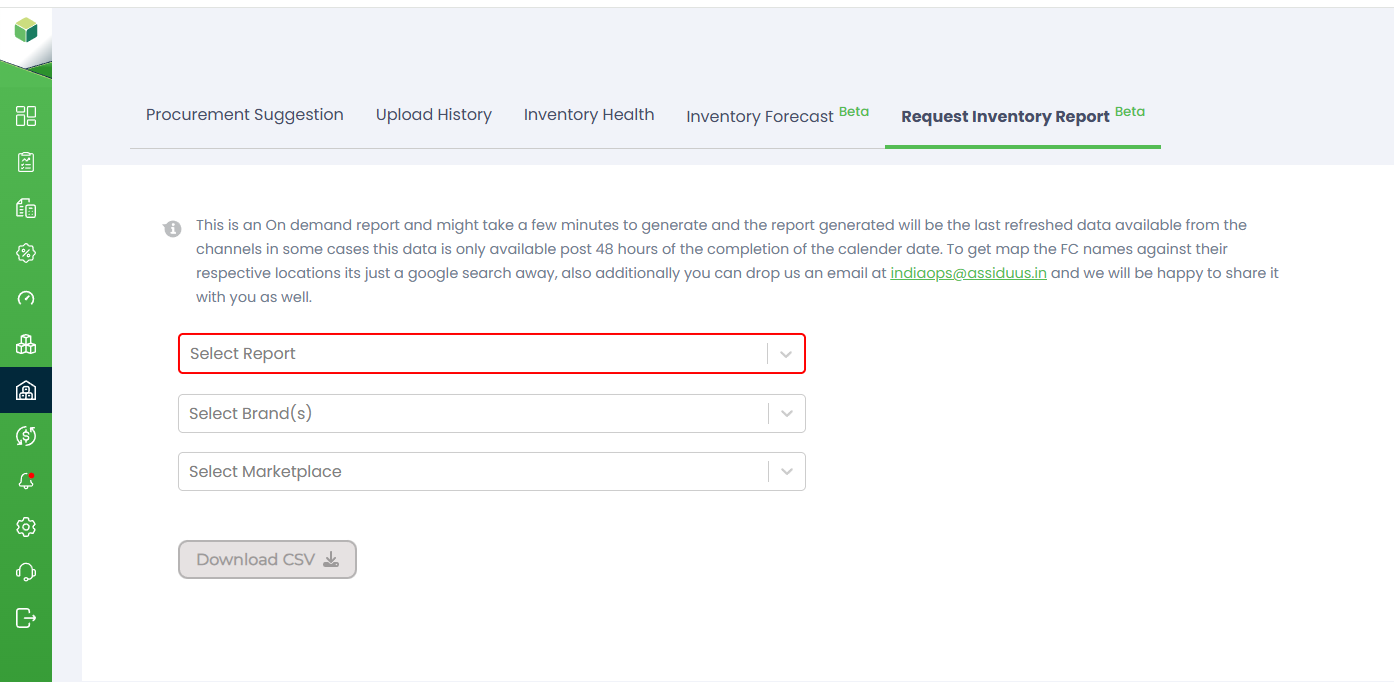
Select Report:
- Location-Based Inventory Report: Shows inventory availability across different warehouse or fulfilment locations to help you track stock distribution and plan replenishment.
- Inventory Aging Report: Provides aging details of each SKU based on how long the stock has been stored, helping identify slow-moving or non-moving inventory.
- Inventory Expiry Report: Displays products nearing expiry or already expired so you can take timely action such as clearance, priority selling, or disposal.