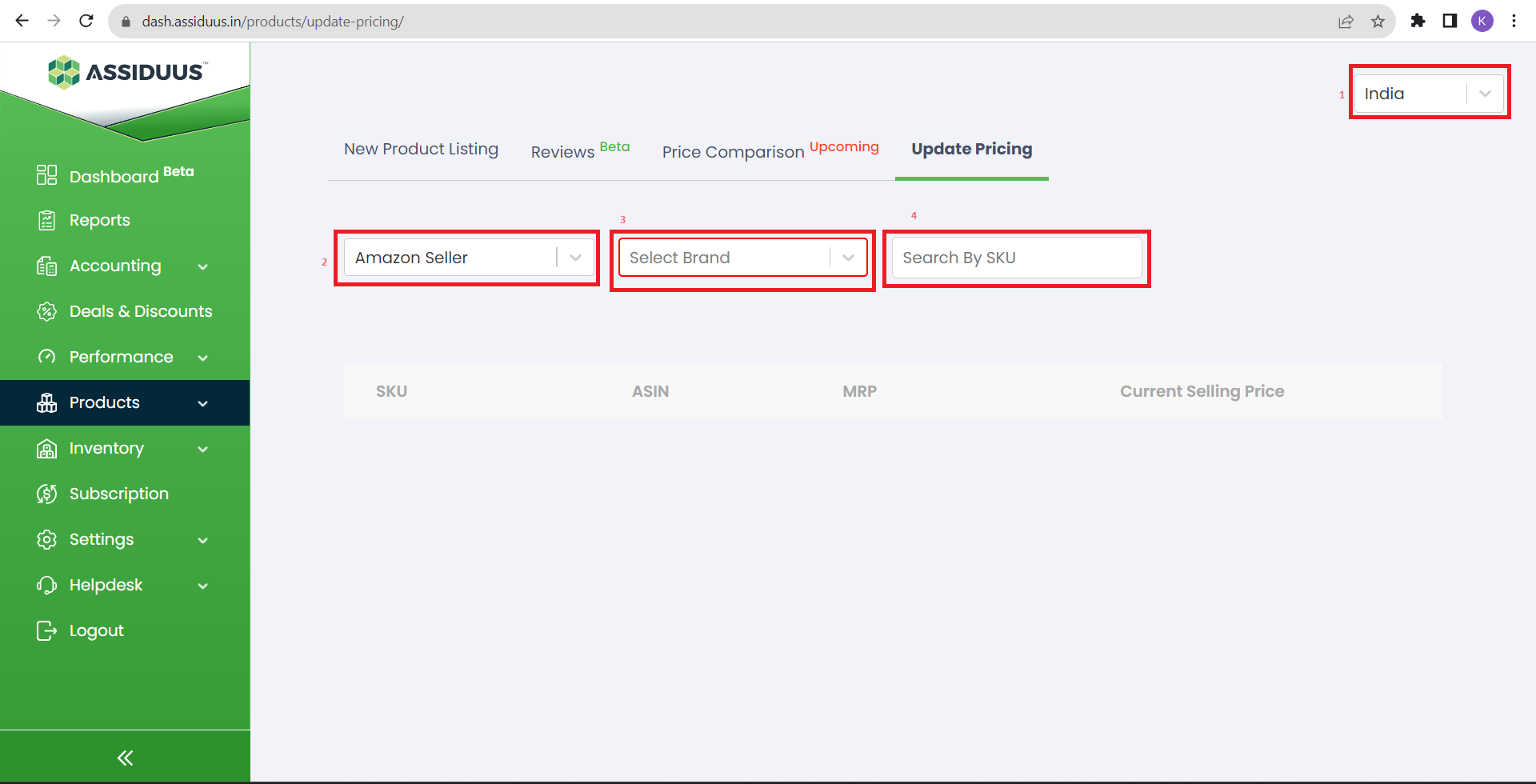Products - Update Pricing
Update Pricing
The Update Pricing feature allows you to update the pricing of your products on the go across various marketplaces. This feature saves you time and effort by enabling you to make price adjustments efficiently. To use this feature effectively, follow the steps below:
- Go to the Products section.
- Select the "Update Pricing" option.
- The system will display a list of your products along with their current prices.
- Choose a specific product or products that you wish to update.
- Enter the new prices for the selected product(s).
- Select the marketplaces where you want to update the prices.
- Confirm your changes and save them.
- The system will update the pricing for the selected product(s) across the chosen marketplaces.
- Selecting Your Country: In the top right corner of the "Update Pricing" subsection, you'll find a dropdown menu. This feature allows you to select your specific country or region. By choosing your country, you ensure that the pricing information displayed is relevant to your location and complies with local regulations.
- Seller: The "Seller" dropdown menu enables you to filter pricing information based on specific sellers. If multiple sellers offer the same product, selecting a particular seller will display pricing details associated with that seller's offerings.
- Select Brand: Use the "Select Brand" dropdown menu to filter pricing information by specific brands. If your product range includes various brands, this feature will help you focus on pricing updates for a particular brand.
- Search Bar - Search by SKU: The search bar labeled "Search by SKU" allows you to quickly find pricing information for a specific product by entering its SKU (Stock Keeping Unit). SKU is a unique identifier assigned to each product, making it easier for you to locate the desired product in the system.
SKU: The SKU column displays the unique identifier (Stock Keeping Unit) for each product.
ASIN: ASIN stands for Amazon Standard Identification Number. This column shows the ASIN assigned to each product, which is a unique identifier used on Amazon's platform.
MRP (Maximum Retail Price): In this column, you can find the maximum retail price set for each product. The MRP represents the highest price at which the product can be sold to consumers.
Current Selling Price: The Current Selling Price column displays the current price at which the product is being sold to customers.