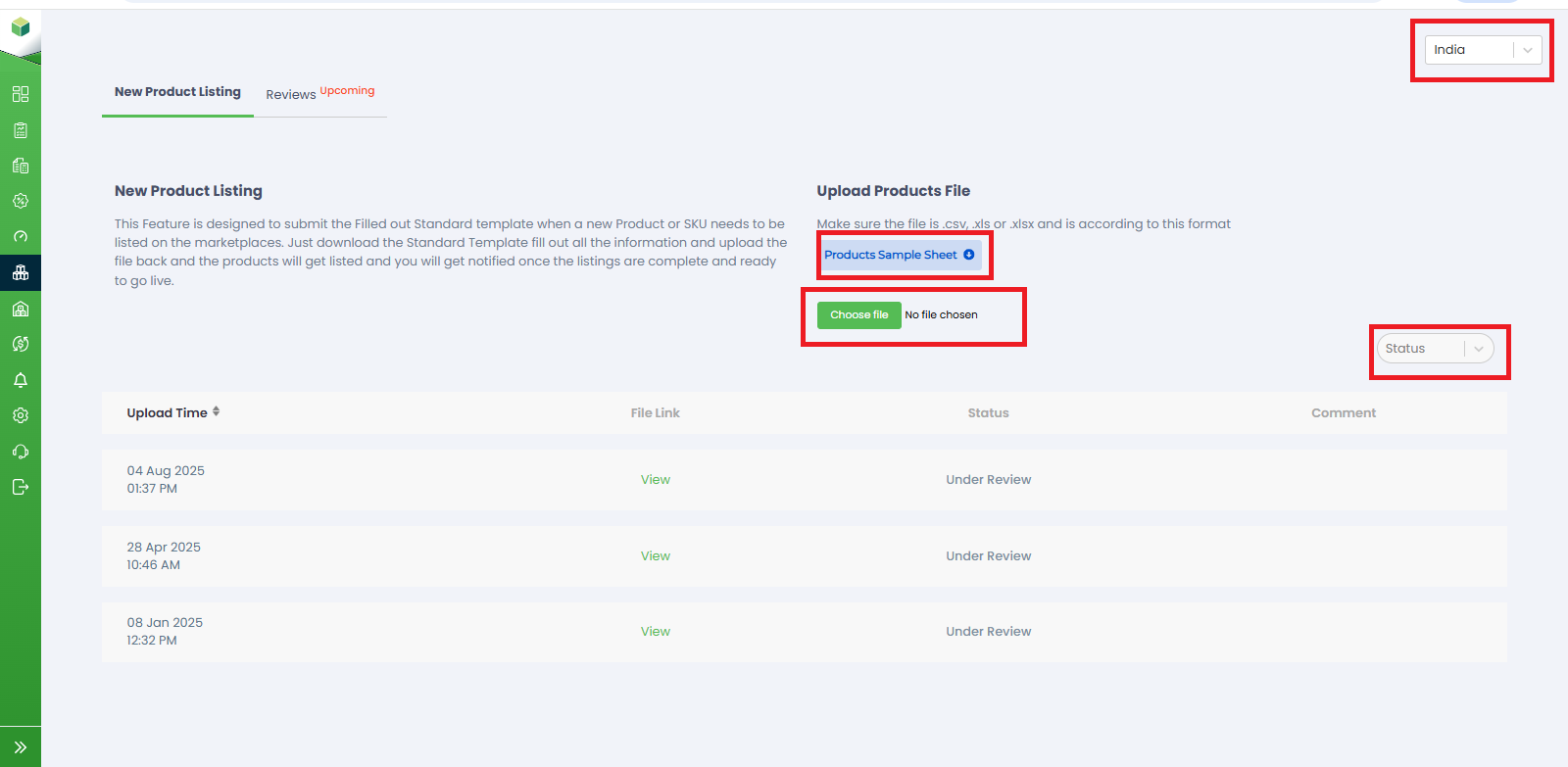Product- New Product Listing
New Product Listing
The New Product Listing feature allows you to upload the details of new products in a pre-defined template. This streamlines the process of adding new products. To utilise this feature, follow the steps below:
- Navigate to the Products section.
- Click on the "New Product Listing" option.
- Download the pre-defined template, which contains fields for product details such as Brand, Model Number, Product name, sku, and EAN|UPC|GTIN.
- Fill in the required information for each product in the template.
- Save the completed template.
- Upload the template back to the New Product Listing section.
- The system will process the uploaded data and create new product listings based on the information provided.
- Selecting Your Country:
In the top right corner of the Product section, you'll find a dropdown menu. This feature allows you to select your specific country or region. By choosing your country, you ensure that the product information displayed is relevant to your location and complies with local regulations. - Product Sample Sheet: You will notice a link labeled "Product Sample Sheet." This link enables you to download a sample sheet that serves as a template for adding new products. The sample sheet contains the required fields and formatting guidelines to ensure accurate and consistent product submissions.
- Choose File: This feature allows you to select and upload the completed product data file, which is typically in a specified format like CSV or Excel. Ensure that you have filled out all the necessary information before uploading the file.
- Status: The "Status" dropdown menu enables you to filter product submissions based on their current status. You can select "All" to view all product submissions, "Under Review" for products that are currently being evaluated, "Approved" for products that have been accepted, or "Rejected" for products that did not meet the submission criteria.
Upload Time: This column shows the date and time when the product data file was uploaded to the platform.
File Link: In this column, you can find a link to access the uploaded product data file. Click on the link to review the details of the product listings.
Status: The Status column indicates the current status of each product submission, such as "Under Review," "Approved," or "Rejected."
Comment: Here, you can find any optional comments or notes related to each product submission, provided by the review team.