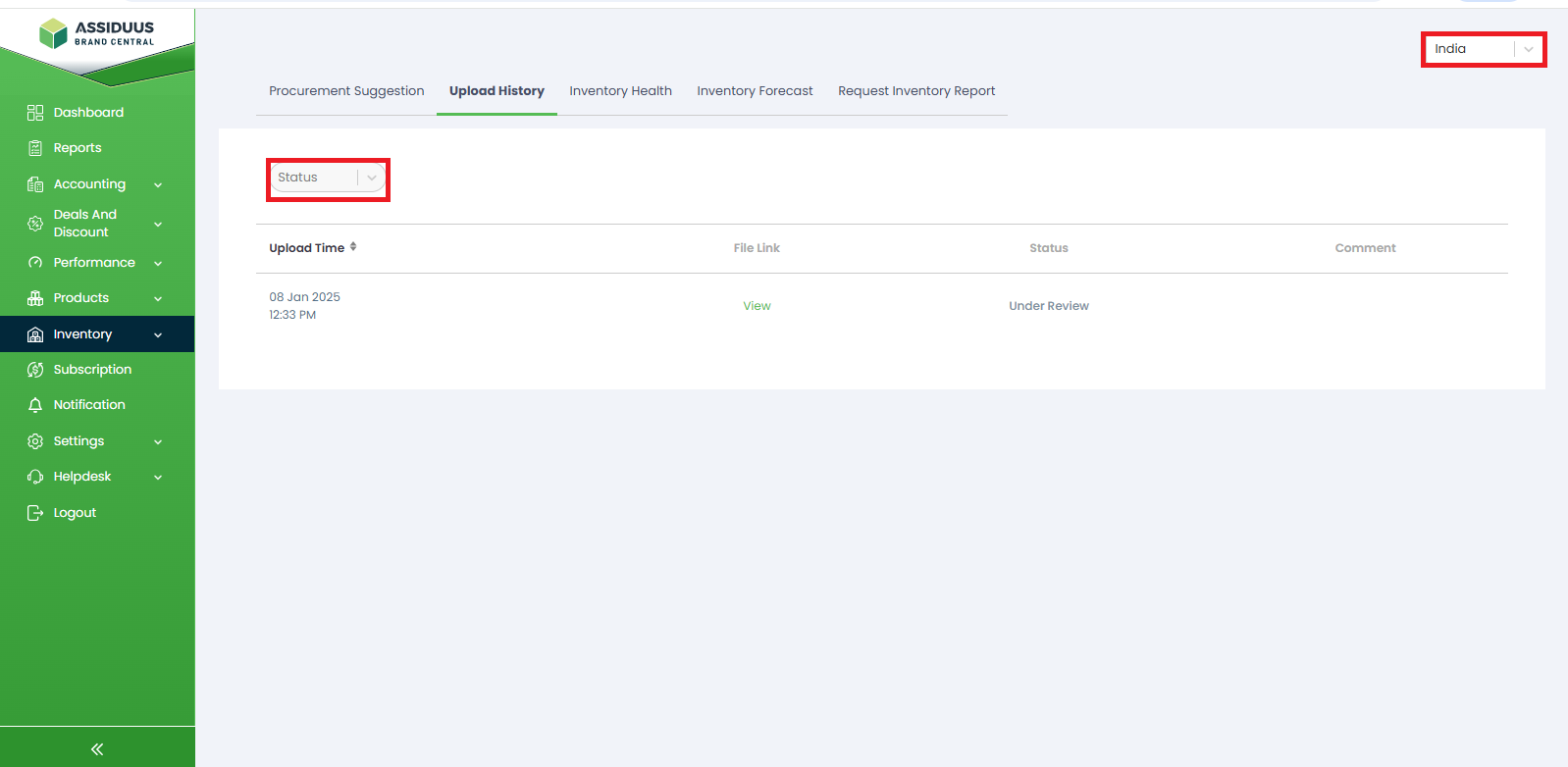Inventory - Upload History
Upload History
To access the Upload History subsection, follow these steps:
- Log in to your account.
- Navigate to the sidebar on the left-hand side of the dashboard.
- Look for the "Inventory" tab.
- Click on the "Upload History" tab.
The Upload History feature allows you to keep track of all previously uploaded procurement suggestions. This log serves as a reference for your procurement activities, enabling you to analyze past decisions and track their impact.
Filtering Upload History: The Upload History page provides two dropdown menus to help you filter and find the desired information:
- Country Selection (Top Right Corner): The first dropdown menu located at the top right corner allows you to select a specific country from which you want to view the inventory upload history. This option is useful for users who are managing inventory for multiple countries.
- Status Selection: The second dropdown menu enables you to filter the upload history based on different statuses. The available status options are:
a. Approved: Displays only the inventory uploads that have been approved.
b. Underview: Shows uploads that are currently under review or pending approval.
c. Rejected: Displays uploads that were rejected due to validation issues or other reasons.
d. All: This option shows all the inventory uploads regardless of their status.