Accounting - Receivables
Receivables
To access the Receivables subsection, follow these steps:
- Log in to your account.
- Navigate to the sidebar on the left-hand side of the dashboard.
- Look for the "Accounting" tab.
- Click on the "Receivables" subsection.
Online Payment for Retainer Fee, Ads Cost, etc.: In this subsection, you can conveniently pay online for retainer fees, advertising costs, and other payable amounts. The feature offers a secure and hassle-free payment gateway, making it easy to manage your outstanding receivables.
- Selecting Your Country: In the top right corner of the Receivables section, you will find a dropdown menu. This feature allows you to select your specific country or region. By choosing your country, you ensure that the receivable information displayed is relevant to your location and complies with local regulations.
- Download CSV: On the page, you'll find a "Please select a rows to download file" label . This feature enables you to download a CSV file containing your receivable data. The CSV format provides a convenient way to export and store receivable information for further analysis and record-keeping purposes.
- Status: The "Status" dropdown menu, located on the right side of the page, allows you to filter receivables based on their current status. You can select "Scheduled" for upcoming payments, "Paid" for completed payments, or choose "All" to view all receivables regardless of their status.
- Search Bar - Search by Invoice Number: The search bar labelled "Search by Invoice number" allows you to search for specific receivables based on the invoice number. Enter the desired Invoice number into the search bar, and the system will display relevant receivables for that specific invoice number.
- Select date: The Select Date filter allows you to view receivables for a specific invoice date or date range, helping you narrow down transactions based on when they were generated or due.
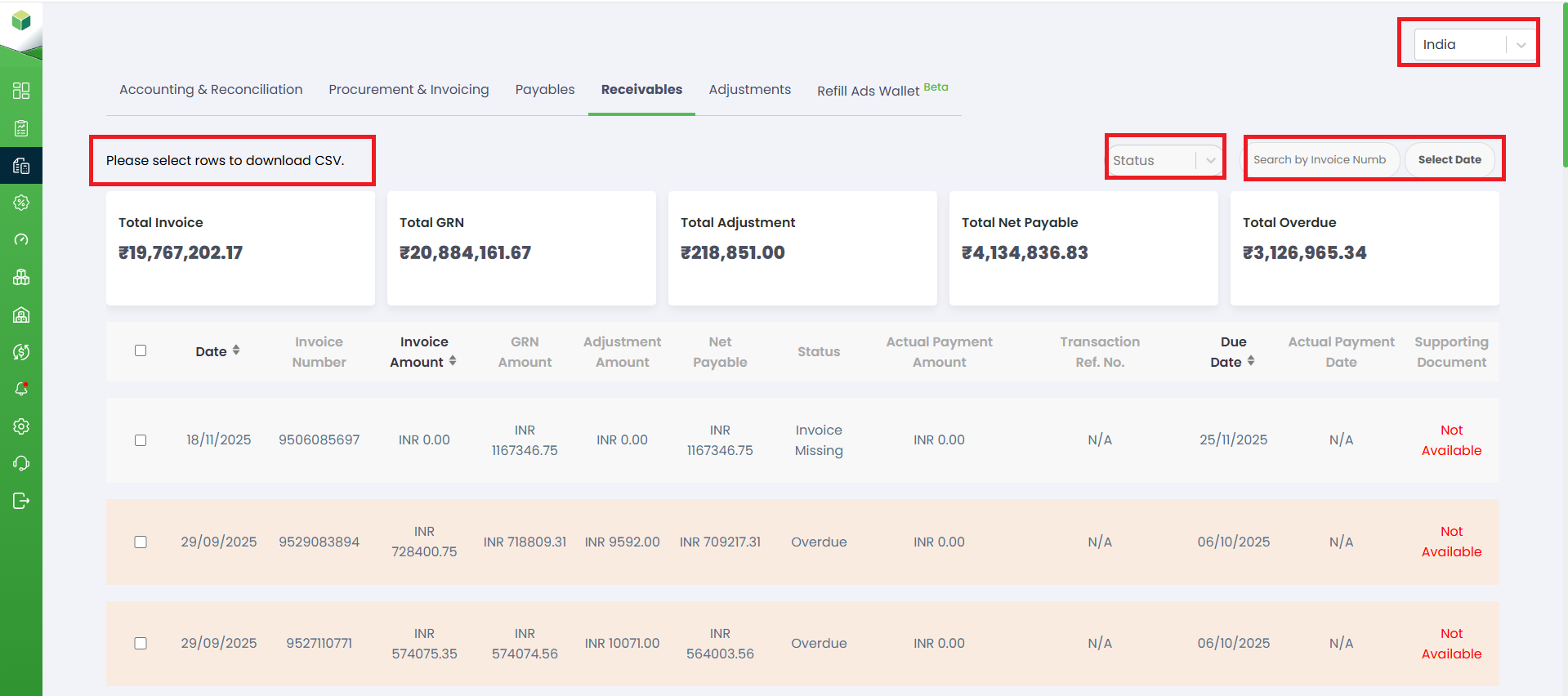
a. Total Invoices: Shows the total value of all invoices generated for the selected period.
b. Total GRN: Displays the total GRN (Goods Received Note) amount recorded against those invoices.
c. Total Adjustment: Indicates the total amount adjusted due to claims, returns, or corrections.
d. Total Net Payable: Shows the final amount payable after considering GRNs and adjustments.
e. Total Overdue: Displays the total amount that has crossed the due date and is still unpaid.
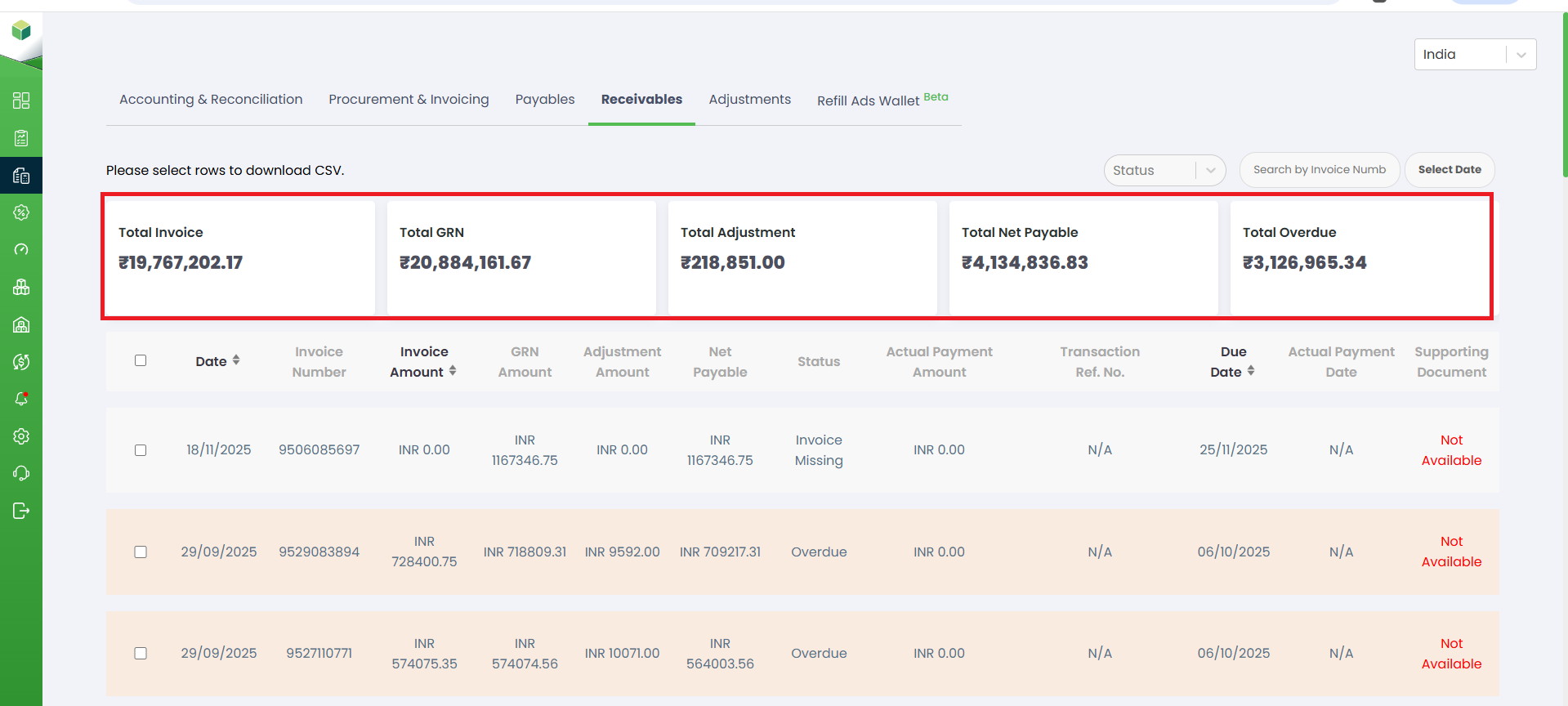
- Date: Shows the date on which the invoice was generated.
- Invoice Number: Displays the unique invoice ID issued for that transaction.
- Invoice Amount: Indicates the total amount billed in the invoice.
- GRN Amount: Shows the amount confirmed as received by the marketplace through the GRN.
- Adjustment Amount: Displays any deductions or adjustments made to the invoice value.
- Net Payable: Shows the final amount due after adjustments.
- Status: Indicates the payment status such as Overdue, Invoice Missing, or Paid.
- Actual Payment Amount: Shows how much amount has actually been paid by the marketplace.
- Transaction Reference Number: Displays the reference ID related to the payment, if available.
- Due Date: Shows the date by which the payment was expected.
- Actual Payment Date: Displays when the payment was actually made (if completed).
- Supporting Document: Indicates whether supporting files like payment proofs or credit notes are available.
