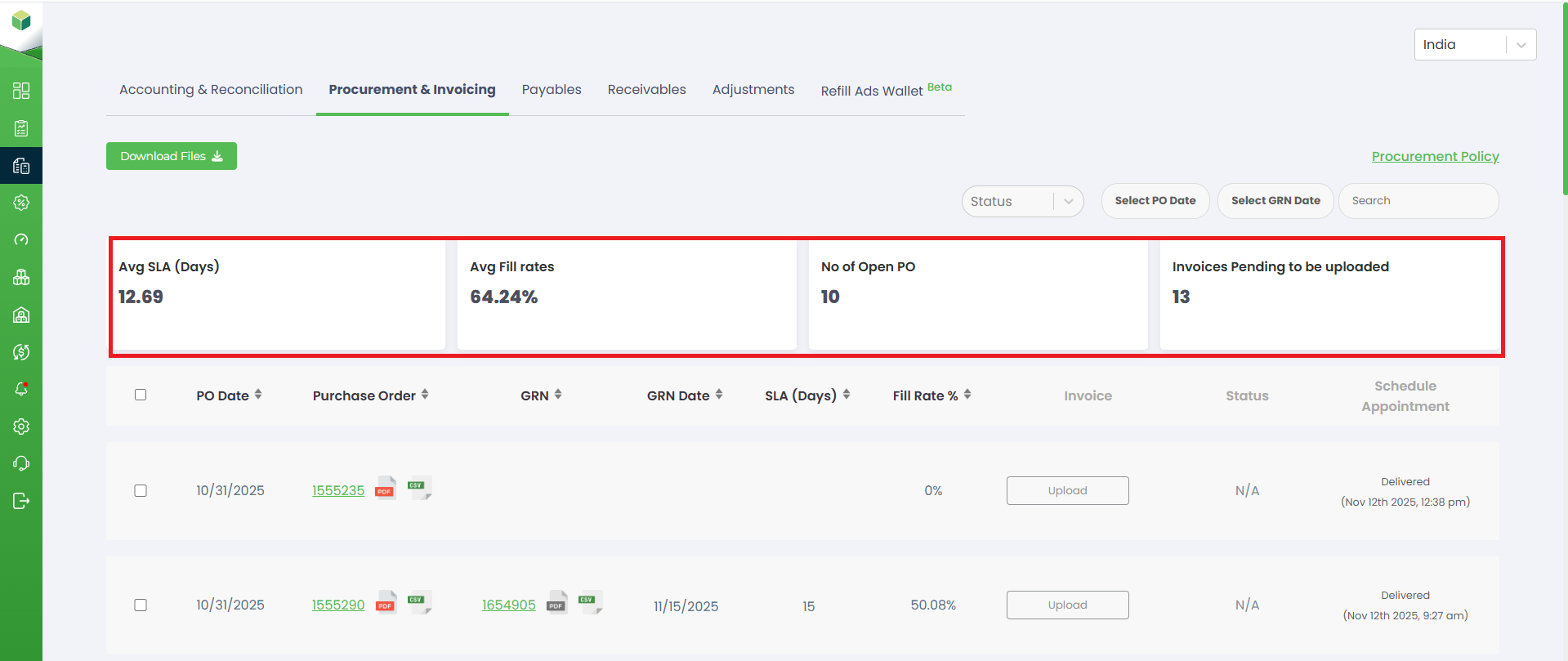Accounting - Procurement & Invoicing
Procurement And Invoicing
To access this section, follow these steps:
- Log in to your account.
- Navigate to the sidebar on the left-hand side of the dashboard.
- Look for the "Accounting" tab.
- Click on the "Procurement & Invoicing" sub-section.
a. Purchase Orders and GRN Access: This section enables you to create purchase orders for your procurement needs. You can also access the Goods Receipt Note (GRN) to verify the received items against your purchase orders and ensure accurate inventory management.
b. Upload Invoices: Here, you can upload your invoices for the purchases made on our platform. This helps in streamlining the invoicing process and ensures accurate financial records.
1.Selecting Country: In the upper right corner of the Accounting section, you'll find a dropdown. This allows you to choose your specific country or region. By selecting your country, you ensure that the financial information displayed is relevant to your location and adheres to local accounting standards.
2.Download Files: This option allows you to download important accounting-related files. Click on the "Download Files" button to access documents, relevant materials. These files are essential for record-keeping and compliance purposes.
3.Procurement Policy: Users can access the Procurement Policy by clicking on the designated button. The Procurement Policy provides essential guidelines and instructions for the procurement process, ensuring that all purchases are made following established protocols and policies.
4.Status: On the page, you will find a dropdown menu labelled "Status." This feature enables you to filter accounting records based on their current status, such as all, approved, under review, or rejected. Select the desired status from the dropdown to view specific transactions according to their status.
5.PO Date and GRN Date: Users can input the Purchase Order (PO) date and Goods Receipt Note (GRN) date by clicking on their respective fields. By clicking on the Select PO date and GRN date, a popup calendar will appear, enabling you to choose the relevant dates with ease. This feature simplifies the process of inputting specific dates throughout the Accounting section.
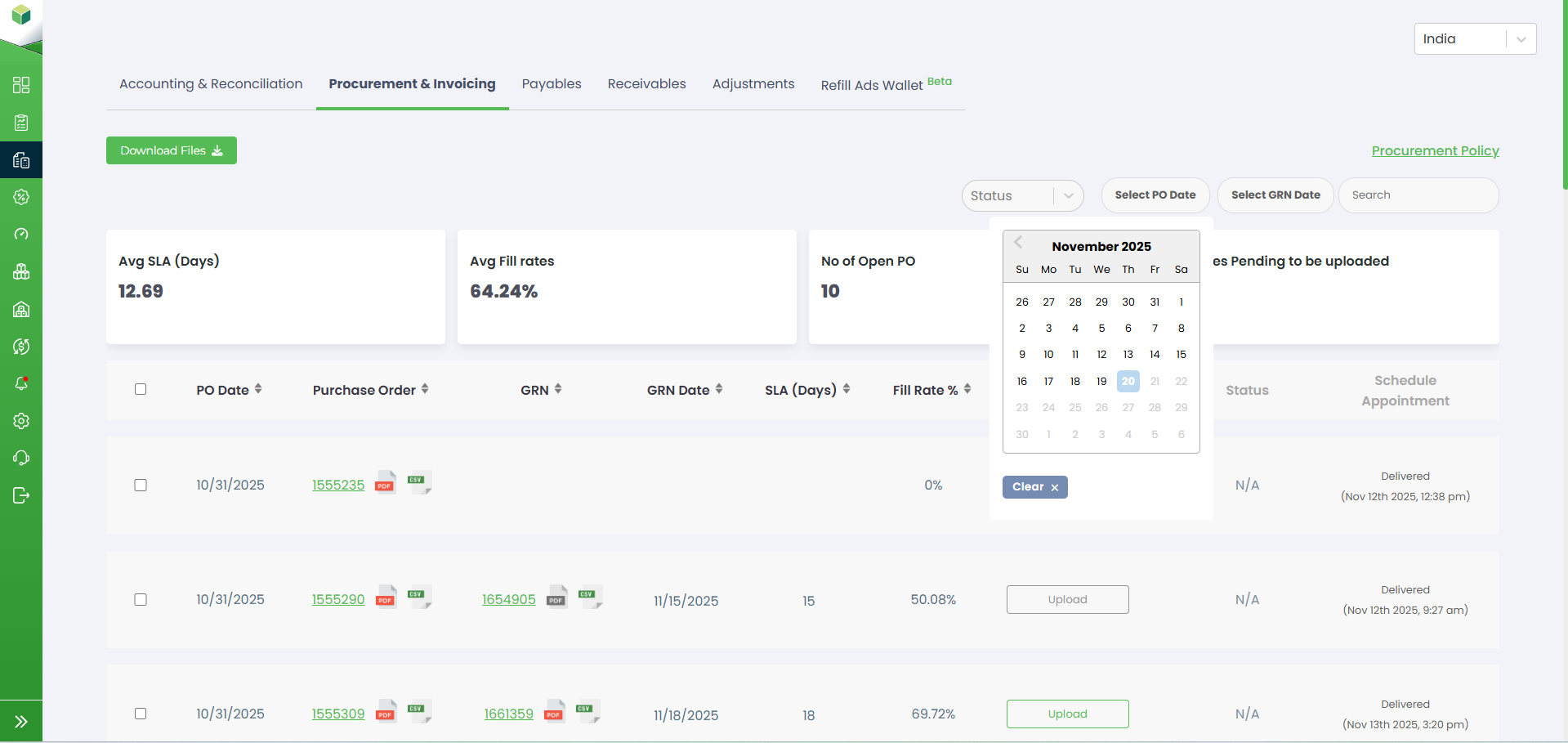
6.Search Bar: The search bar facilitates quick and targeted searches within the Accounting section. You can enter keywords related to specific transactions or invoices to find the information you need efficiently.
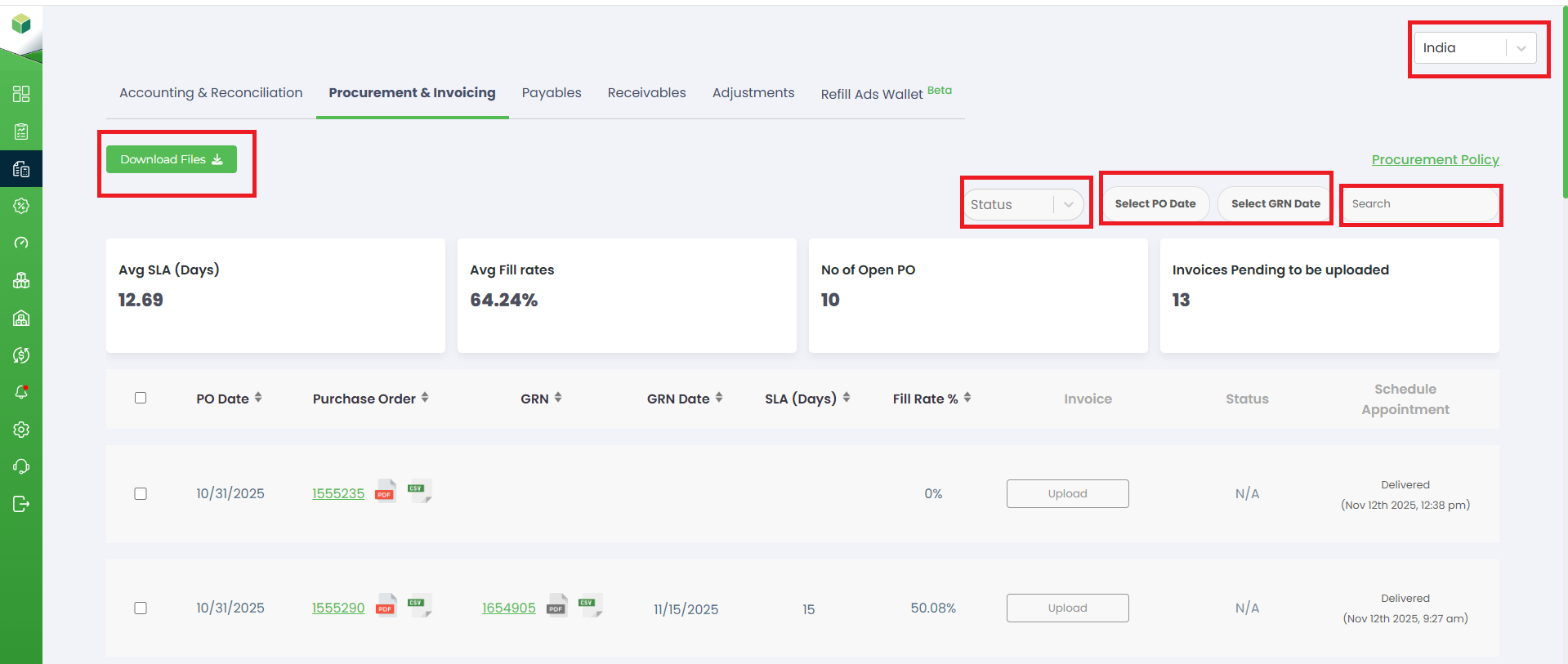
7.Upload Invoices: When you click the Upload button under the Invoice column, a pop-up titled Upload Invoice appears. In this window, you must select the Invoice Date from the calendar, enter the Invoice Number, and upload the invoice file in PDF or any supported format. After filling in the required details, clicking Submit completes the upload. This feature ensures accurate and timely submission of invoices, helping maintain proper financial records and ensuring smooth processing in the procurement cycle.
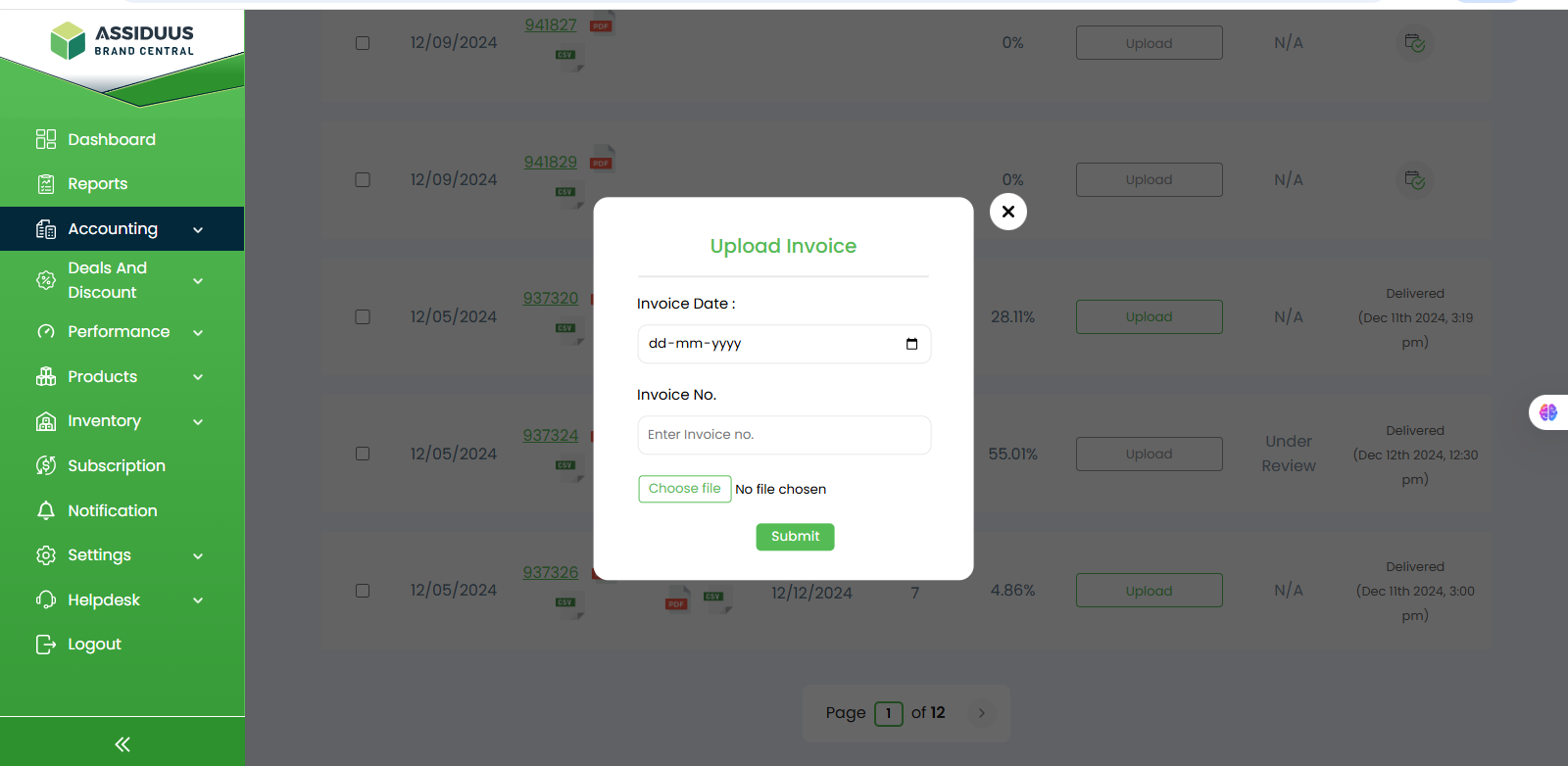
8.Schedule Appointment: When you click the scheduling icon under the Schedule Appointment column, a pop-up window opens displaying all relevant delivery details, including the Purchase Order numbers, Delivery Date, Warehouse Location, Selected Time Slot, and the Number of Boxes/Cases. From this pop-up, users can either Reschedule the delivery by choosing a new available time slot or Cancel Appointment if the delivery needs to be withdrawn. This functionality helps efficiently coordinate warehouse operations, manage delivery timings, and ensure a seamless inbound logistics process.
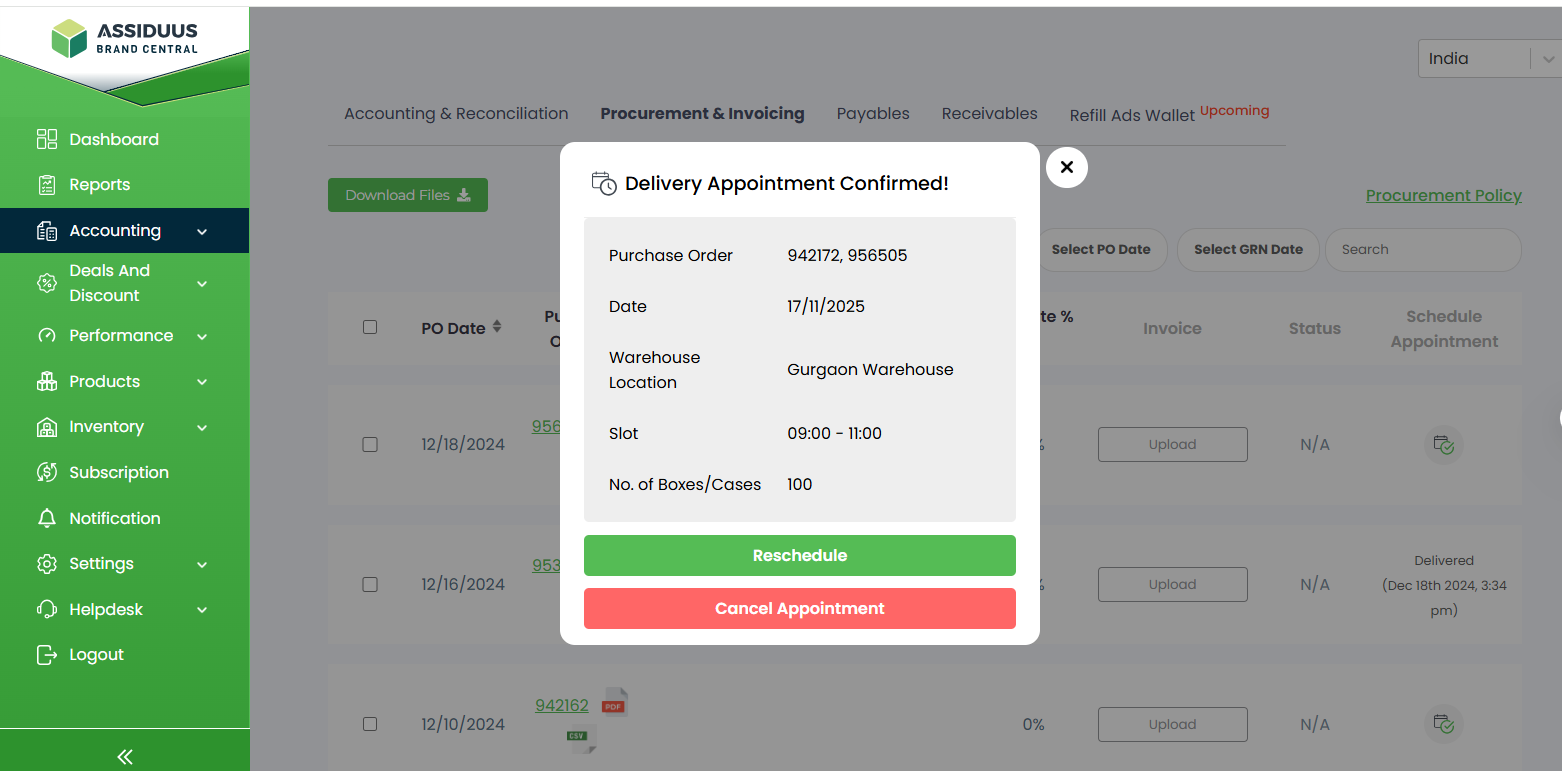
Avg SLA (Days): Shows the average number of days taken to complete the procurement process from PO to GRN.
Avg Fill Rates: Indicates the percentage of ordered quantity successfully fulfilled by the supplier.
No. of Open PO: Displays the total number of purchase orders that are still pending or in progress.
Invoices Pending to Be Uploaded: Shows how many invoices are yet to be uploaded for their corresponding POs or GRNs