Accounting - Payables
Payables
To access the Payables subsection, follow these steps:
- Log in to your account.
- Navigate to the sidebar on the left-hand side of the dashboard.
- Look for the "Accounting" tab.
- Click on the "Payables" subsection.
Payments Details from Assiduus to Client: This section provides you with detailed information about the payments you have received from our platform, Assiduus, as a client. You can track the payment history, including the amount, date, and transaction details.
- Selecting Country: In the upper right corner of the Payables section, you'll find a dropdown menu. This feature enables you to select your specific country or region. By choosing your country, you ensure that the payable information displayed is relevant to your location and complies with local regulations.
- Download Files: On the left side of the page, you'll see an option labeled "Download Files." This feature allows you to download important files related to your payables, such as payment receipts, invoices, or other relevant documents. These files are essential for record-keeping and financial management.
- Type: To help you categorise and filter your payables, the "Type" dropdown menu is available. This feature enables you to select the type of payable you want to view, such as ads cost, fixed monthly fees, one-time setup fees, or any other custom type. Additionally, you can choose "all" to view all types of payables at once.
- Payment Status: The "Payment Status" dropdown menu allows you to filter payables based on their current payment status. You can select "Under review," "Rejected," "Approved," or choose "all" to view payables with any payment status.
- Search by TRN: The search bar labeled "Search by TRN" enables you to search for specific payables using the Transaction Reference Number (TRN). Simply enter the TRN you are looking for, and the system will display relevant payables associated with that reference number.
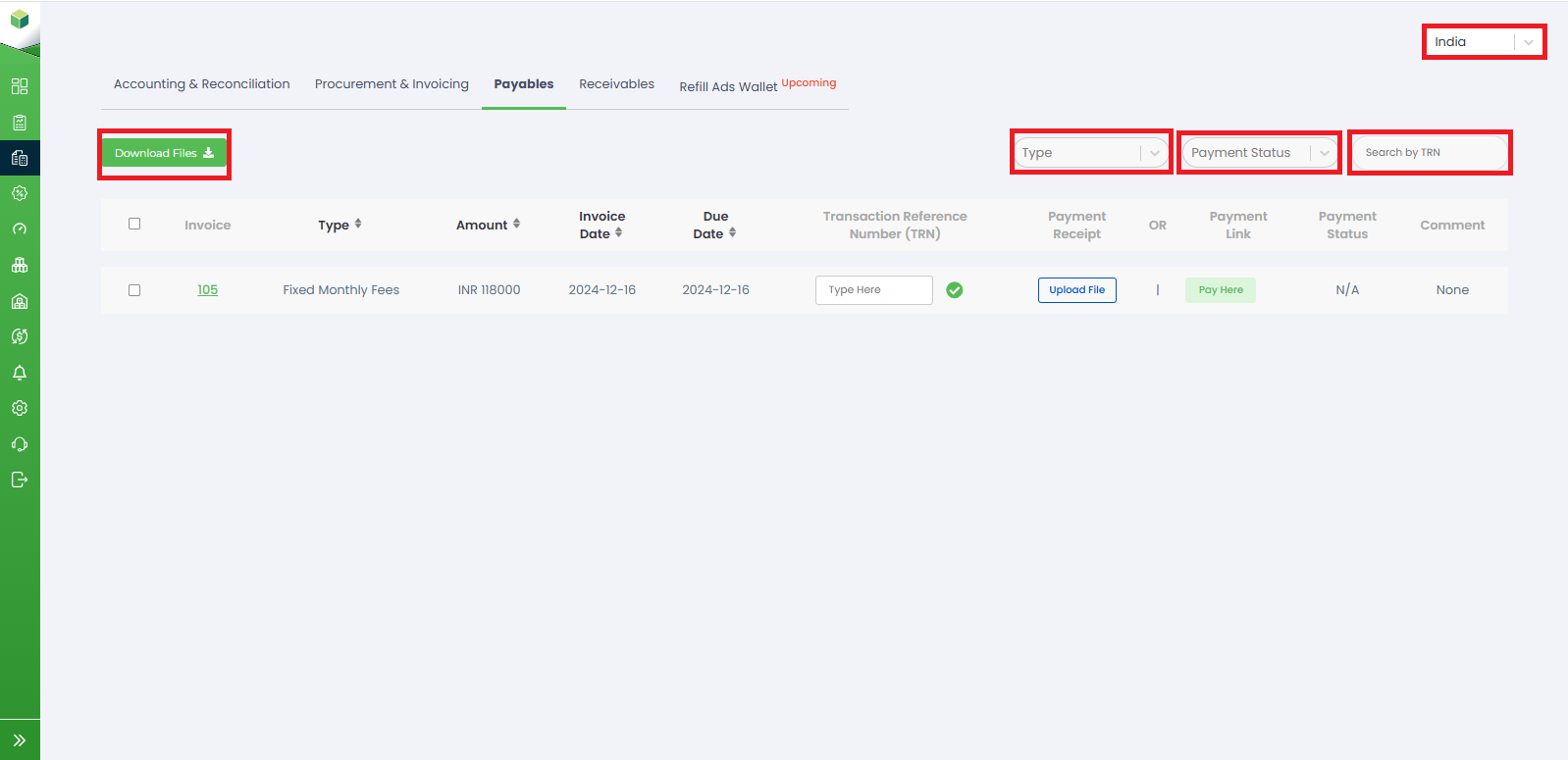
- Invoice: This column displays the unique identification number or code assigned to each payable invoice.
- Type: Here, you can find the type of payable, such as ads cost, fixed monthly fees, one-time setup, or any other specified type.
- Amount: The Amount column shows the total amount due for each payable transaction.
- Invoice Date: This column displays the date when the invoice was issued.
- Due Date: Here, you can find the due date for each payable, indicating the deadline for making the payment.
- Transaction Reference Number (TRN): The TRN column shows the unique reference number associated with each payable transaction.
- Payment Receipt: In this column, users have the option to upload the payment receipt as proof of payment for each transaction.
- Payment Link: For ease of payment, a "Pay Here" button is available in this column, allowing you to make payments directly for selected payables.
- Payment Status: The Payment Status column indicates the current status of each payable, such as "Under review," "Rejected," "Approved," or any other relevant status.
- Comment: This column allows you to add optional comments or notes for each payable transaction.
